Install & Set Up SOLONAS for Apple Watch and iPhone
Stream your private MP3 library from your NAS or WebDAV straight to your Apple Watch or iPhone - no cloud, no subscriptions, just your music.
SOLONAS includes a native Apple Watch app and a companion iPhone app, both streaming directly from your own NAS or WebDAV server.
When you are ready to play, open the SOLONAS Apple Watch MP3 player or iPhone app and start streaming from your NAS/WebDAV.
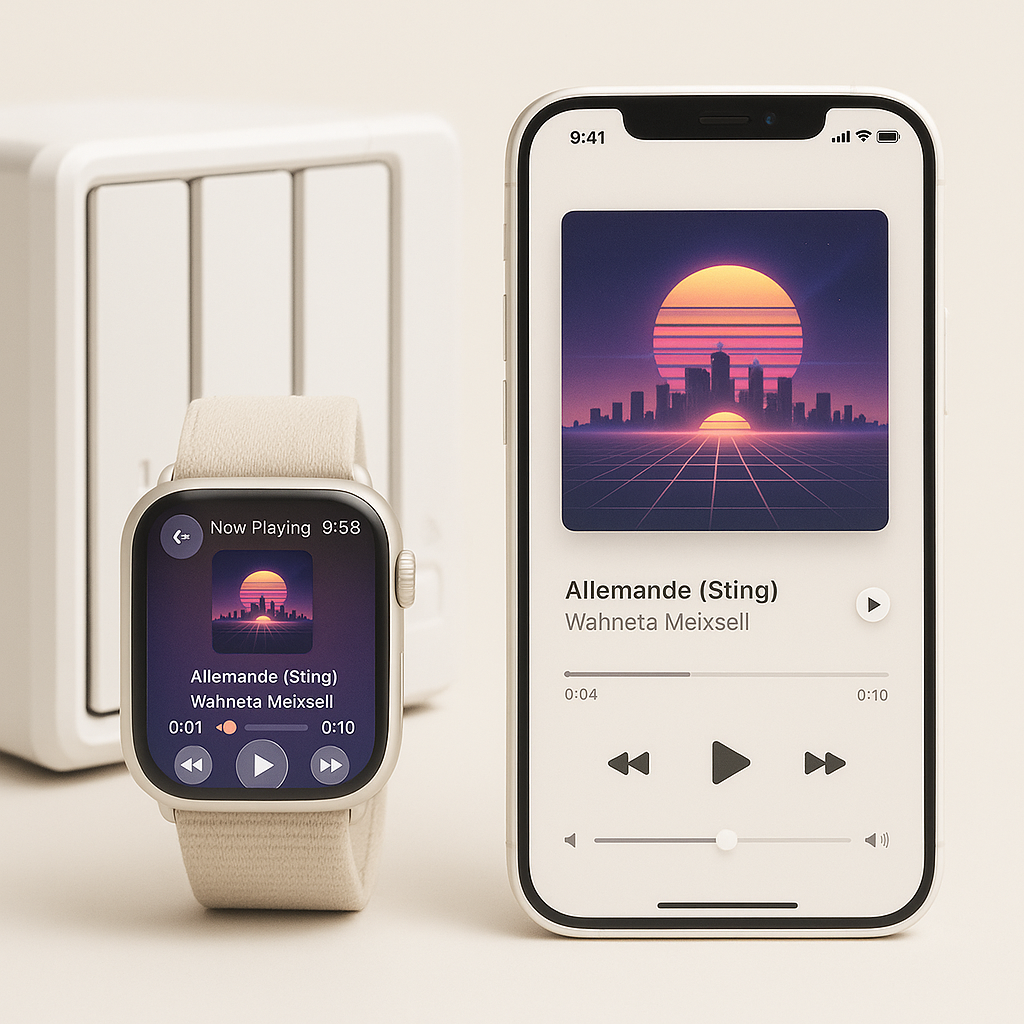
What You Need
- Apple Watch with watchOS 26+ or later (optional iPhone app for setup and control)
- Your NAS or WebDAV server with MP3 files
- Wi Fi or cellular connection for setup and streaming
Step by Step Installation
-
Install SOLONAS
On your Apple Watch, open App Store, search for SOLONAS, then tap Get. (Search on the Watch, not iPhone or Mac.)
-
Open the app
Tap the SOLONAS icon on your Watch home screen, or open the SOLONAS app on your iPhone.
-
Log in to your server
Enter your server details on the Watch login screen:
Hostyour-nas.example.comPort5006(typical for HTTPS)Path/music(or your root folder)Usernameyour-userPasswordyour-passwordhttps://your-nas.example.com:5006/musicUse the Watch keyboard, Scribble, or dictation.
-
Browse and play
Your folders appear instantly. Tap any MP3 to start streaming. No cloud or re uploading required.
- Double check Host, Port, Path, Username, and Password.
- If no music appears, verify your NAS/WebDAV permissions and folder path.
- “Remember Me” only saves credentials on the Watch if enabled.
- Need setup help? See the Synology NAS guide, or contact support.